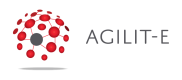Admin Portal Fundamentals
This section explains how to access and navigate the Agilit-e Admin Portal
Overview
For the best user experience, it is recommended that you use any of the following web browsers when making use of the Admin Portal:
- Apple Safari
- Mozilla Firefox
- Google Chrome
To access the Admin portal, navigate to https://portal.agilite.io.
NOTE: For on-premise or containerized environments
In nearly every case, the url for accessing the Agilit-e Admin Portal on-premise would be one of the following addresses:
- localhost:6013
- 127.0.0.1:6013
- custom-ip-address:6013
For containerized environments, the url will be based on the IP address and port assigned to the Agilit-e Admin Portal container.
Anonymous Landing Page
If you are not yet logged in to the Admin Portal, you will be taken to a landing page that displays a login screen. Available on the top-right corner of the Admin Portal will be an Agilit-e Resources menu. This menu will allow you to launch various online resources related to Agilit-e.
See Also: User Registration and Sign In
Agilit-e Home Page
Once you have logged in to the Admin Portal, you will be taken to the portal's Home Page.
The Home Page provides snippets of tips and tricks on how to make the best use of Agilit-e as a whole.
On the top-left corner of the Admin Portal is a menu icon with 3 lines (aka burger menu icon). Clicking on this icon will expand the portal's navigation menu, allowing you to navigate to different sections of the portal
On the top-right corner of the Admin Portal is a user icon. Clicking on this icon will allow you to view your User Profile or sign out.
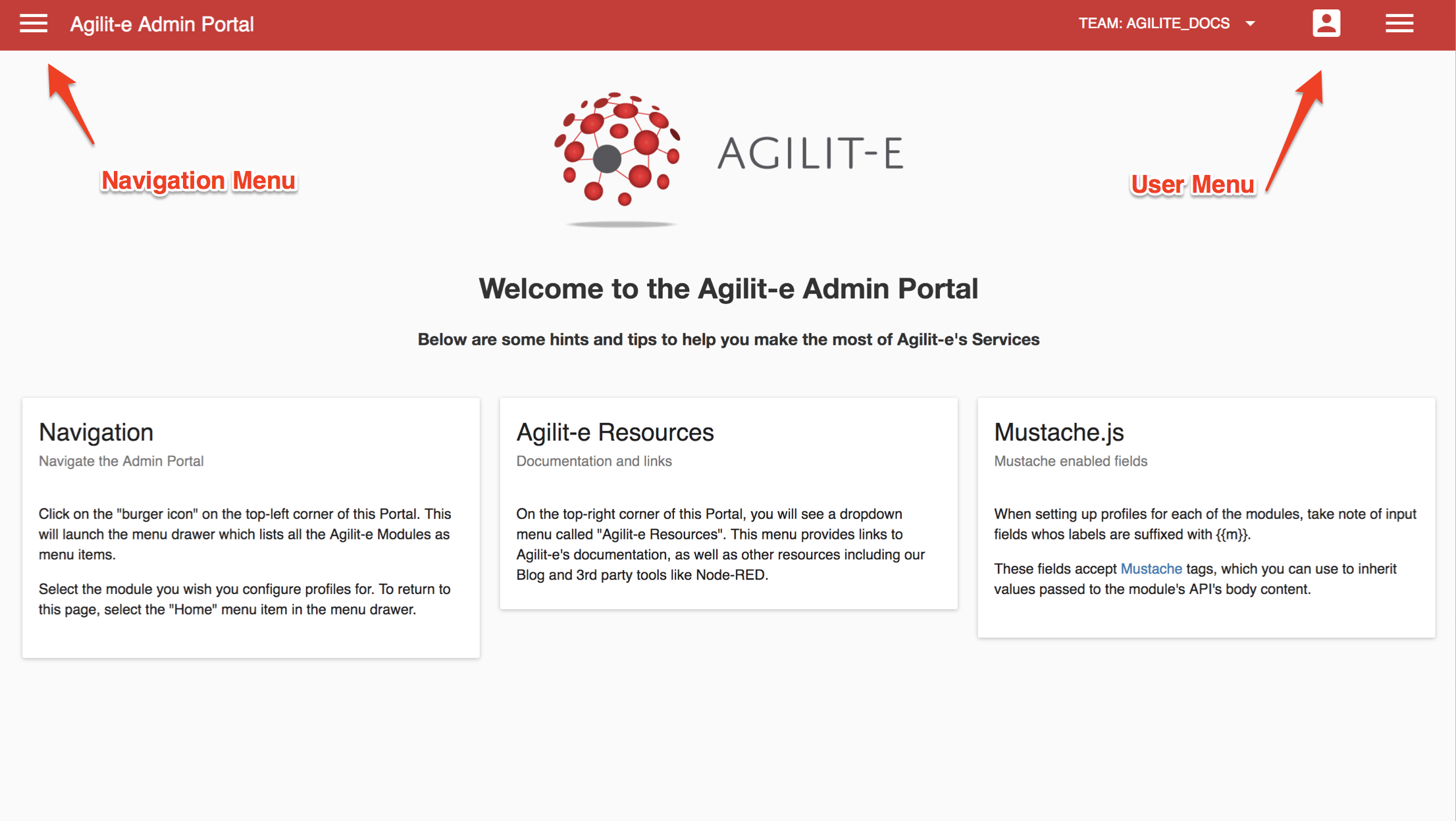
Navigating Between Agilit-e Modules
Other than the Home Page and Administration section, the Admin Portal's navigation is made up of Agilit-e modules.
Agilit-e's Modules are currently:
- Keywords
- Numbering
- Connectors
- Data Mapping
- Templates
- BPM (Business Process Management)
- Roles
To navigate to either of these modules, click on the menu icon on the top-left corner of the portal. This will expand the portal's menu (navigation menu). Select which module you want to use from the menu options. Once selected, the portal menu (navigation menu) will close and the page will be reloaded, displaying the selected module's landing page.
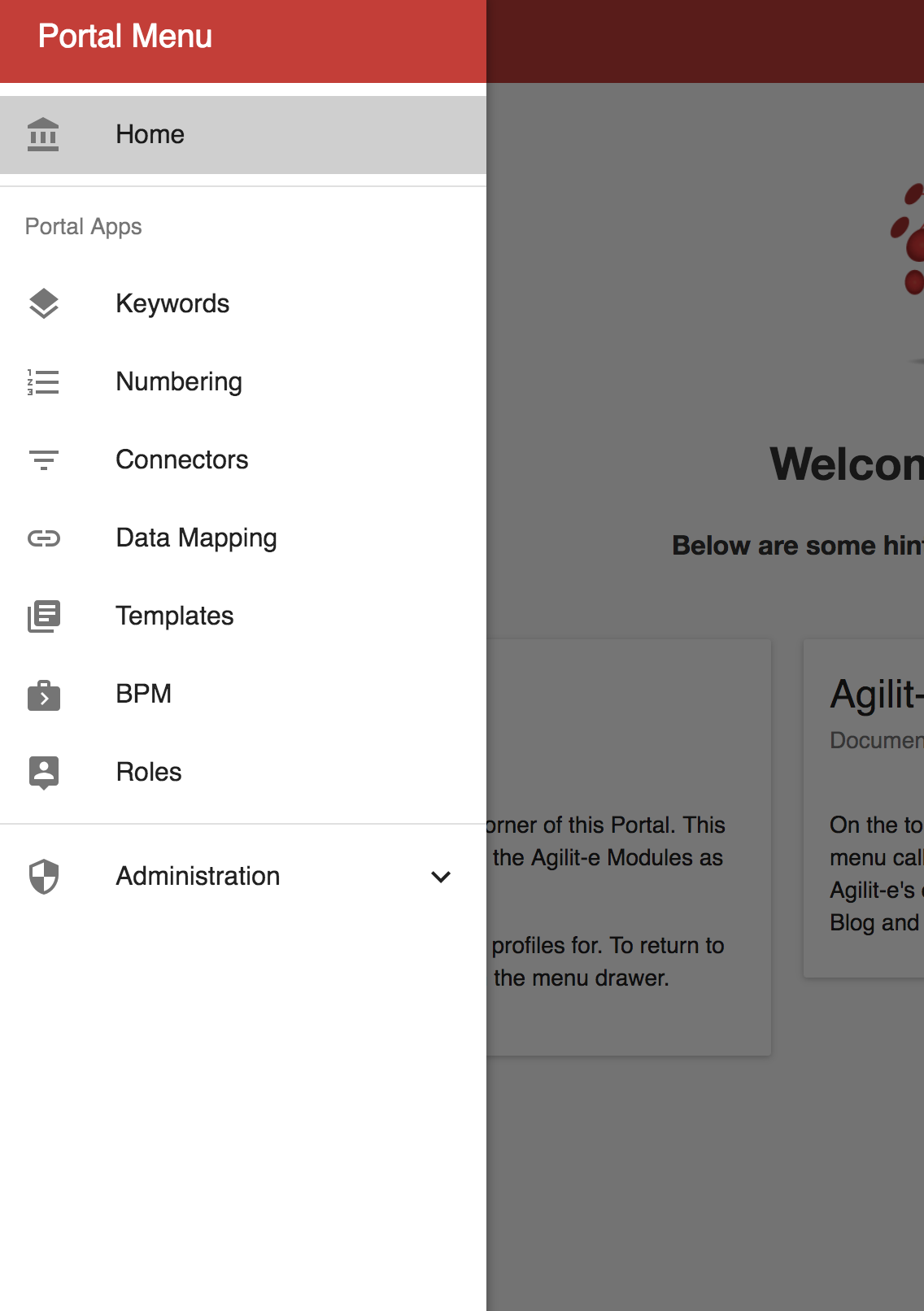
Updated over 5 years ago