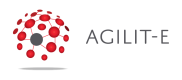Configure Your First Tier Structure Profile
Create your own first basic Tier Structure Profile
- Create a new Tier Structure profile using the
Create Newbutton in the "Tier Structure Profiles" card. This will open a new Tier Structure profile form.
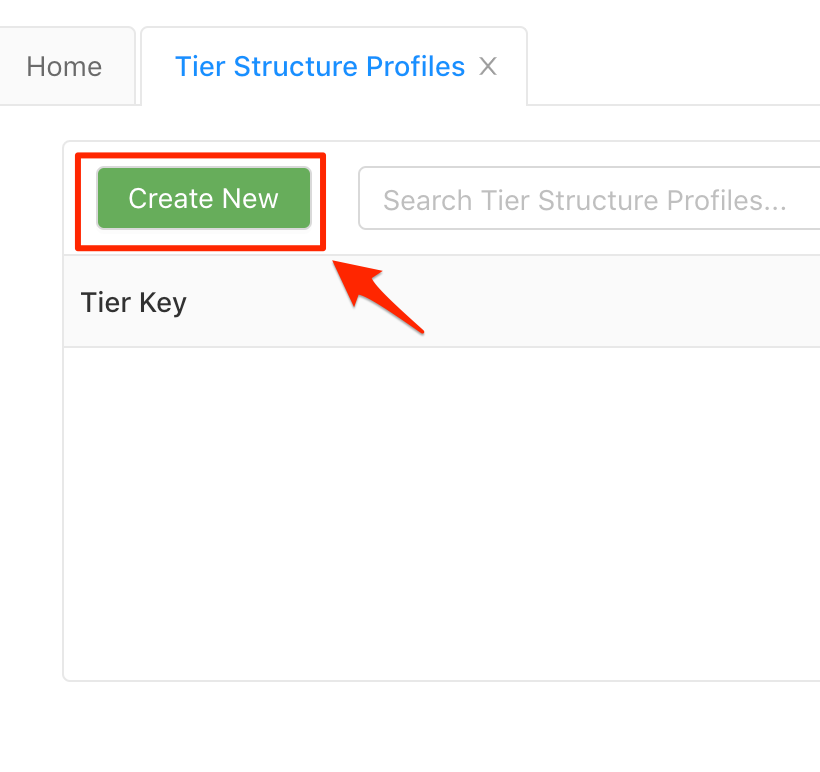
- Populate the Tier Structure profile
Provide the following in the Form General Tab:
- Profile Key: country
Label/Value Pair - Label: United States of America - Value: USA
The Blue Square represents the current tier you are in.
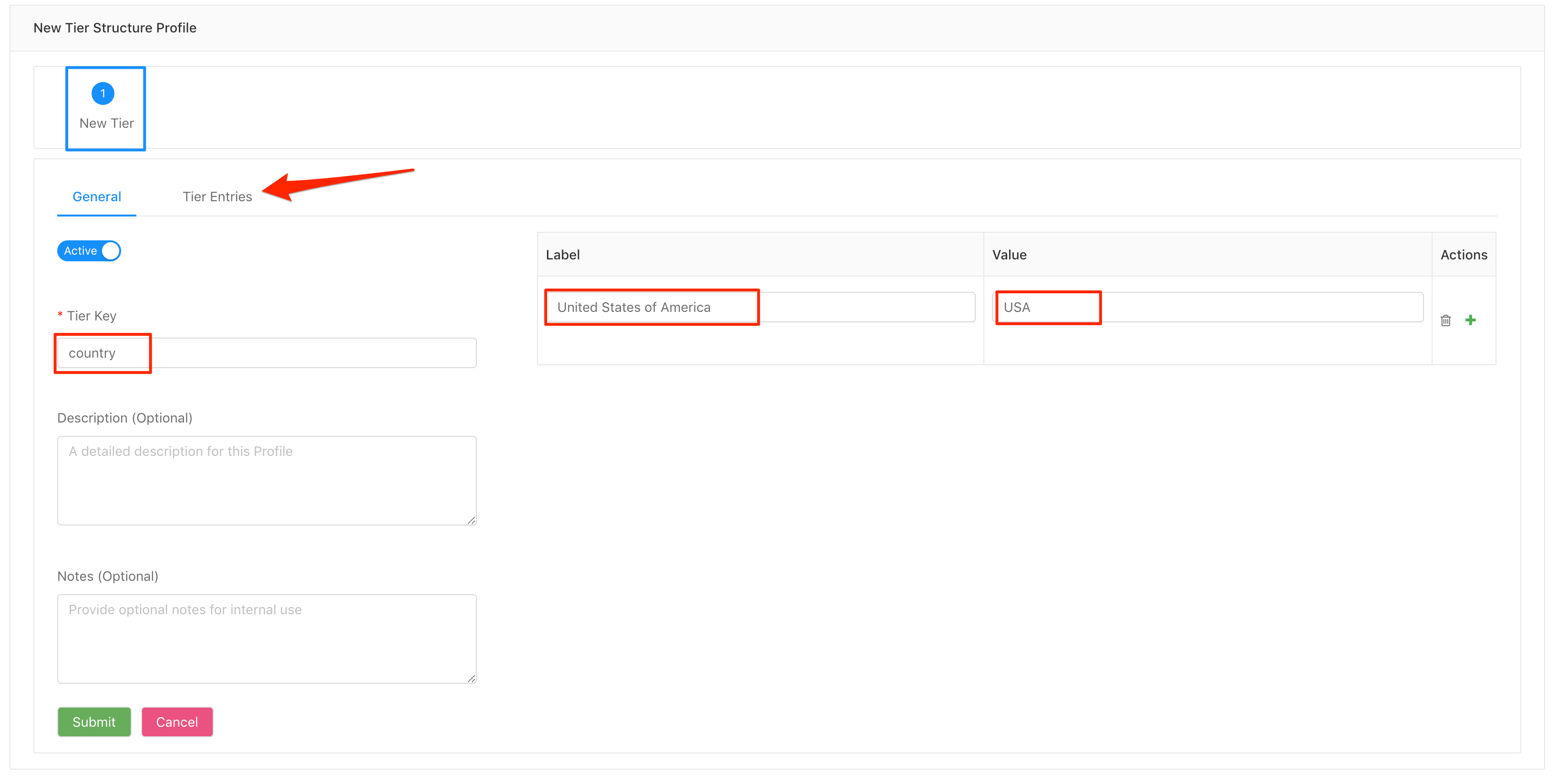
-
Click on the Tier Entries Tab (Above Image).
-
Create a new Tier using the
Create Newbutton. This will open a new Tier Form.
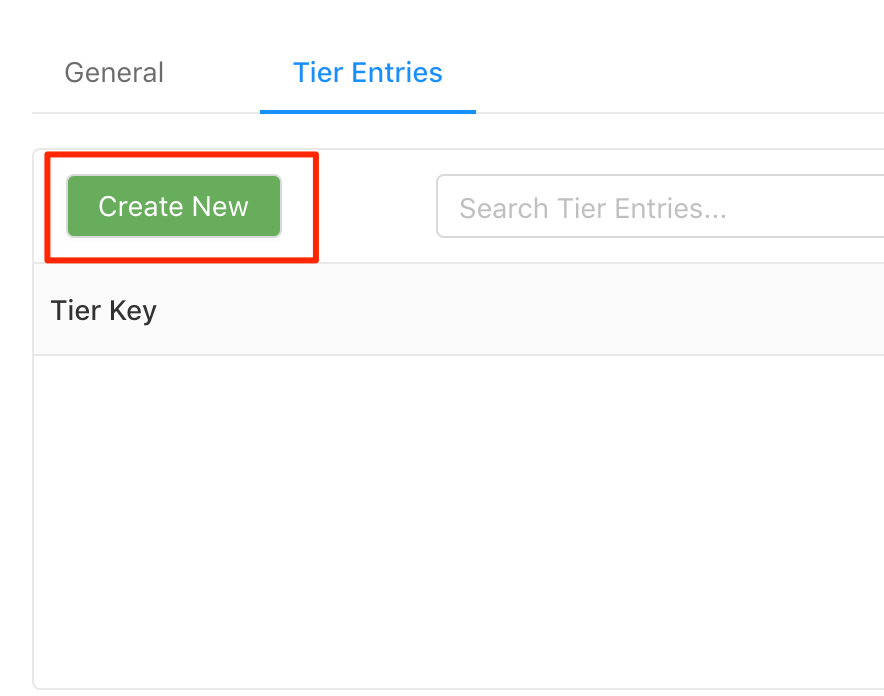
- Populate the Tier Profile
Provide the following in the Form General Tab:
- Profile Key: states
Label/Value Pair - Label: Montana - Value: MT
- Label: Washington - Value: WA
- Label: - New York Value: NY
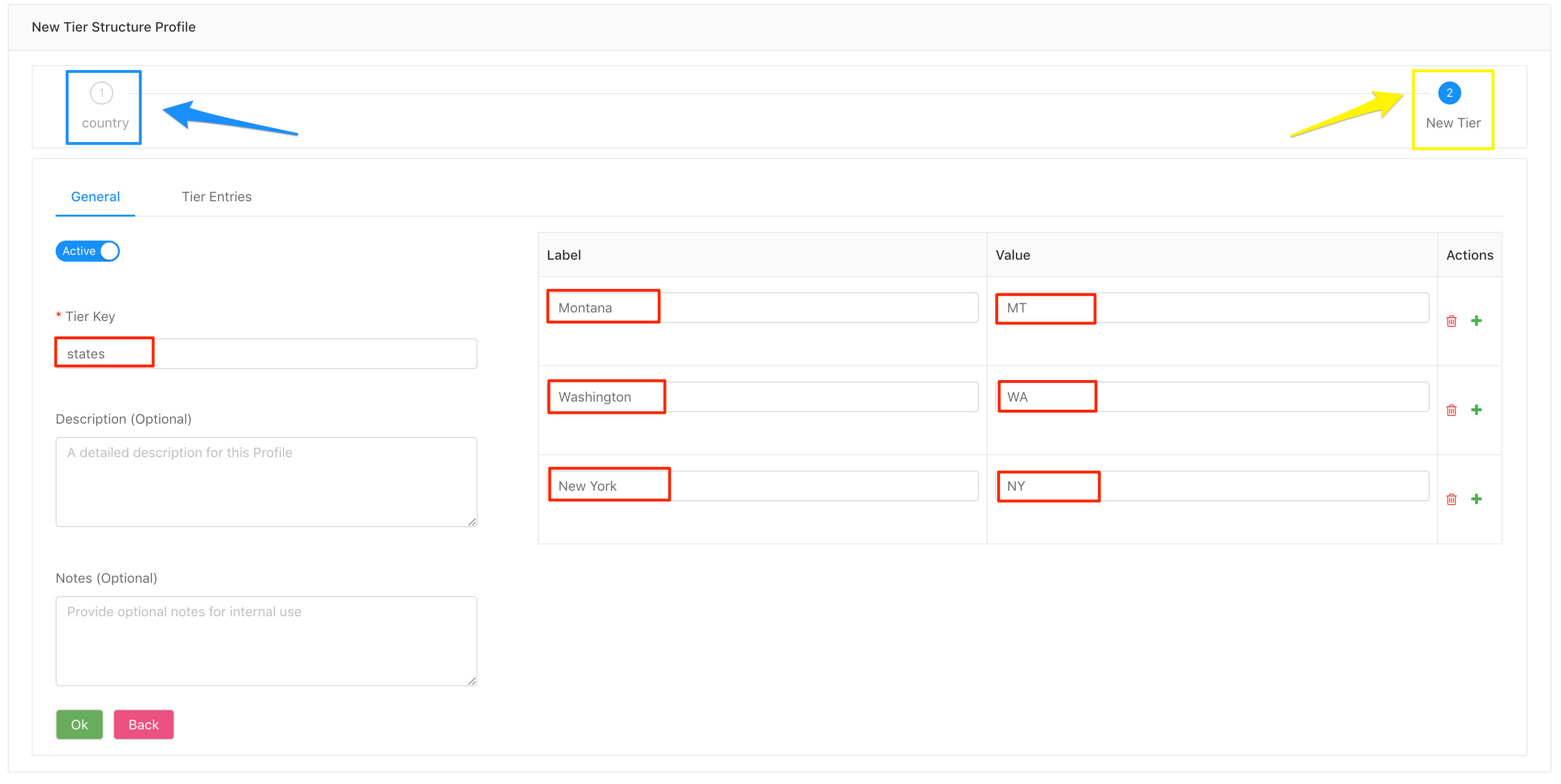
Note: The Blue Square represents the previous tier and the yellow square represents the current tier.
- Click the
Okbutton to Save and Close the current tier and go back to the previous tier.
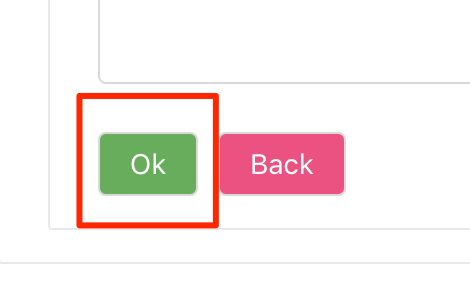
- Click the
Submitbutton to save and close the Tier Structure Profile.
Updated over 6 years ago
What’s Next