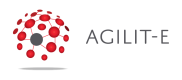Excel to JSON Data Mapping Profile
In this section you will learn how to create a Data Mapping profile that maps over a Excel Spreadsheet and populates a JSON Object
- Create a new Data Mapping profile using the Create New button.
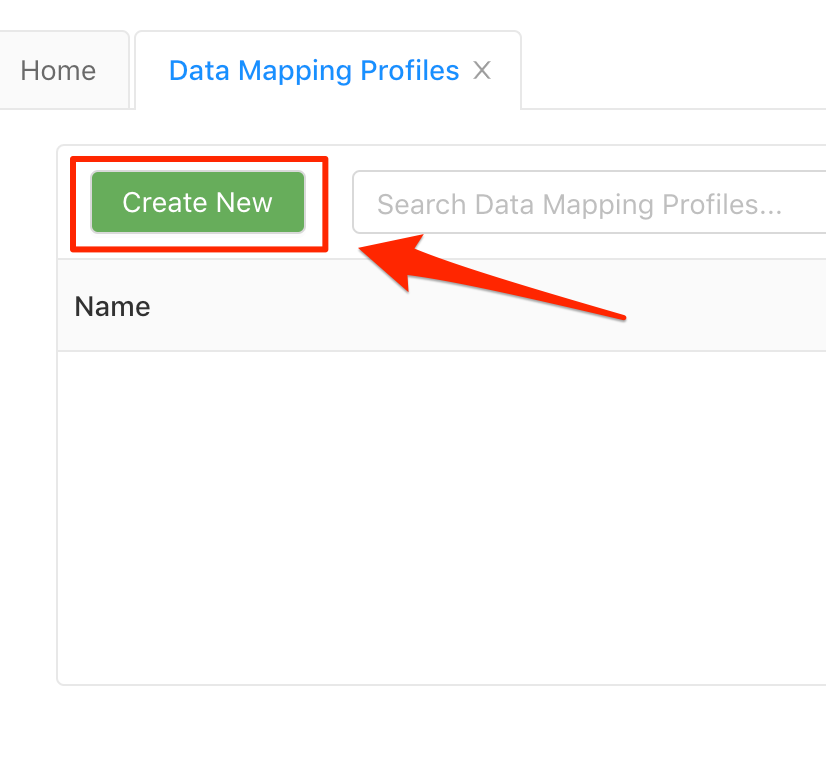
- Populate the Data Mapping profile:
General Tab
- Profile Key: excel2json
- Profile Name: Excel To JSON
- Source Type: Excel
- Destination Type: JSON
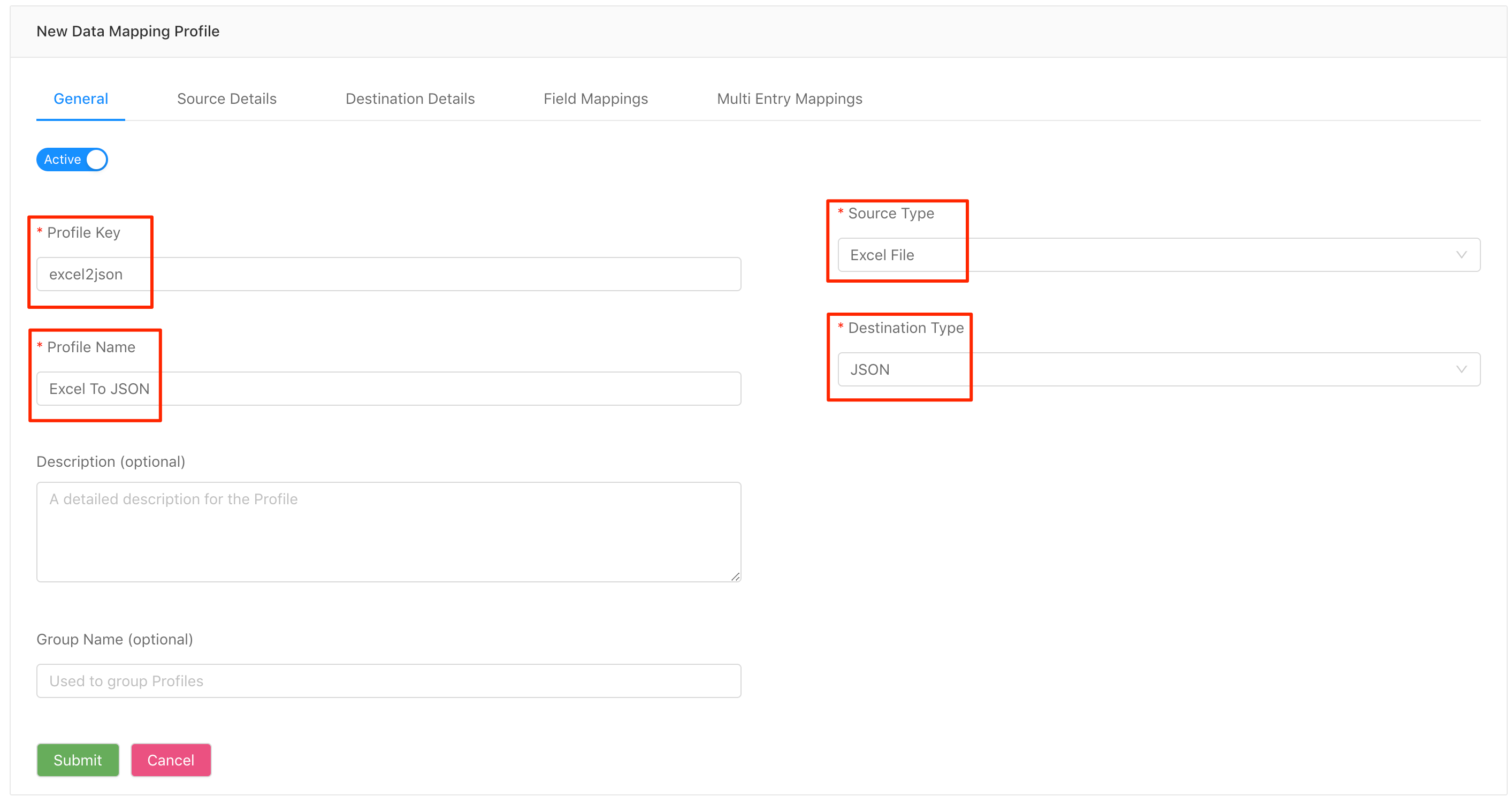
- In the Source Details Tab specify the File Id of the Excel Spreadsheet. Use the _id you copied in the previous tutorial because that is the Excel File you will be using to read from.
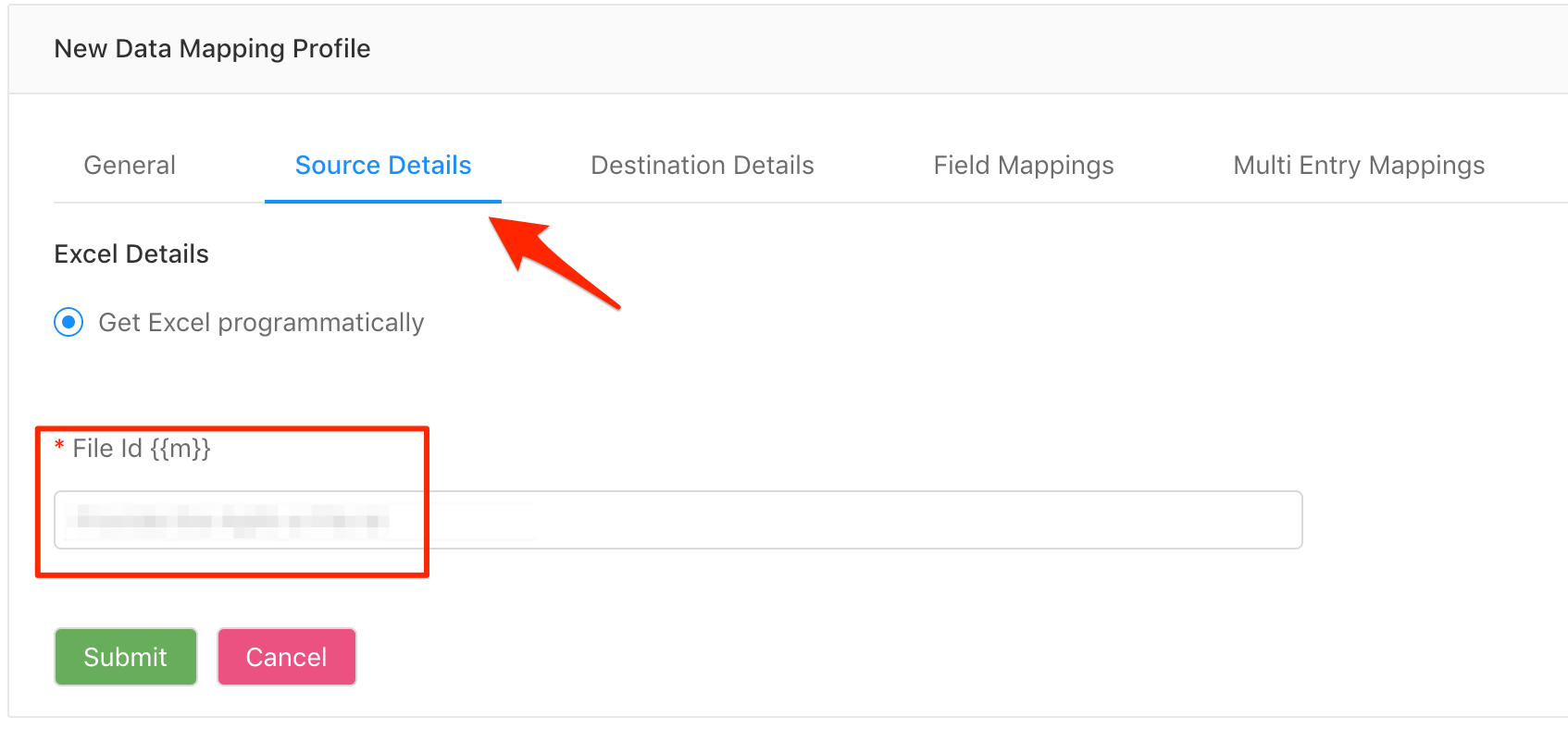
- In the Destination Details Tab select the Output Type as Create JSON Object
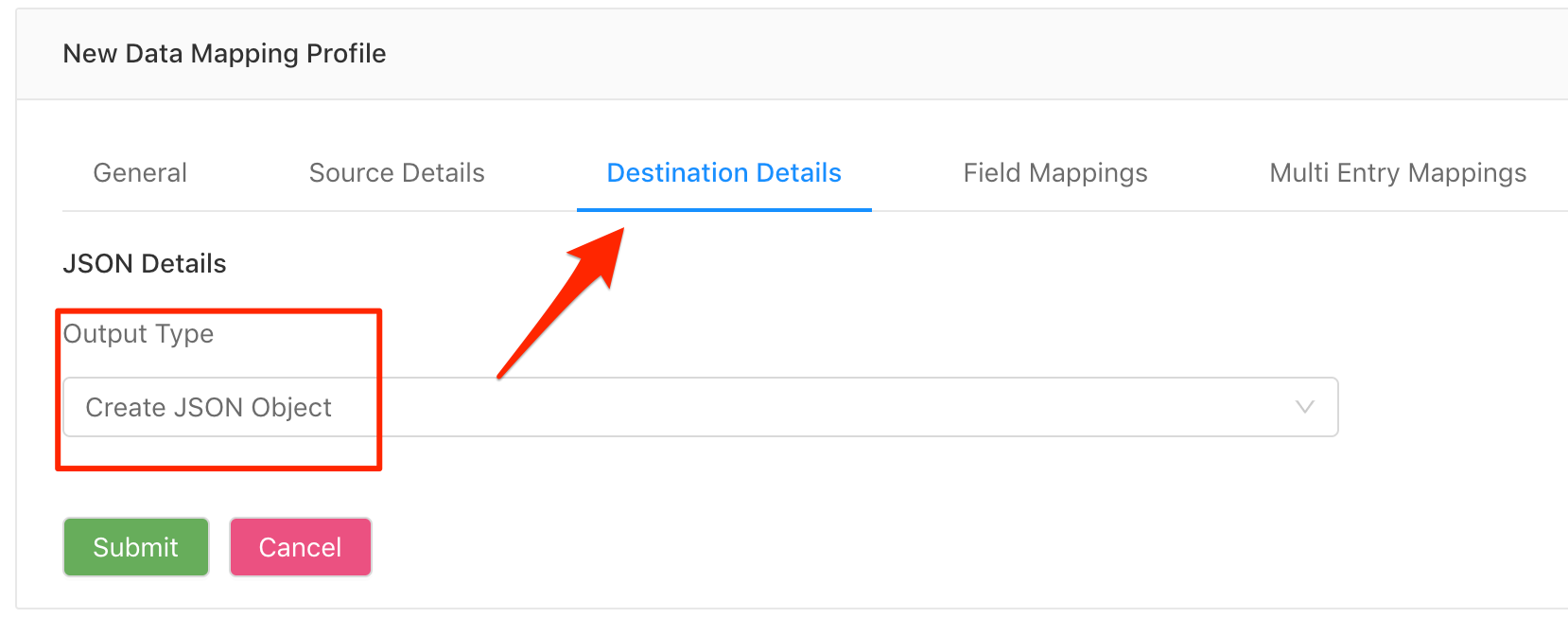
- Navigate to the Field Mappings Tab and Create a new Field Mapping by clicking on the
Create Newbutton.
Field Mappings will contain the configuration of each cell you want to iterate/map over in the relevant Excel Spreadsheet.
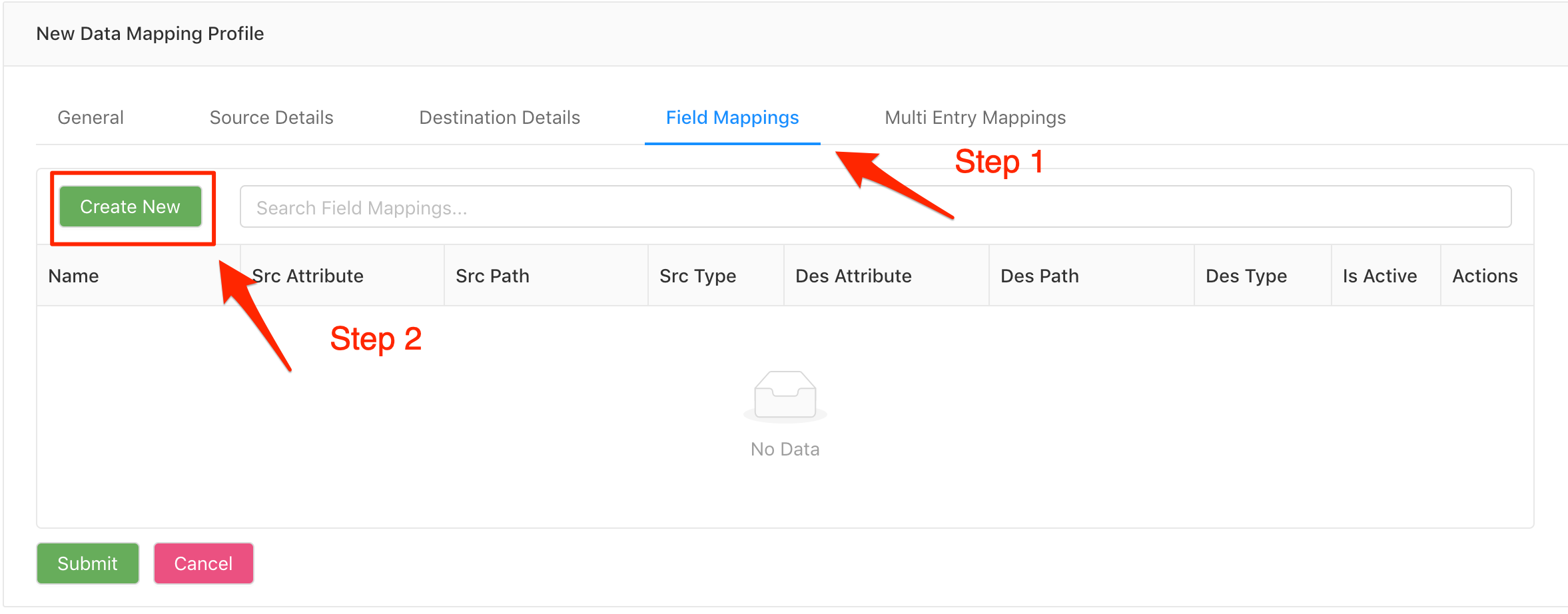
- Populate the Field Mapping Form
General Details
- Mapping Name: username
Source Details
- Excel Worksheet Name: worksheet1 (Name of the worksheet)
- Cell Name: A1 (The Cell you want to read from in the Excel Spreadsheet)
Destination Details
- Attribute Name: username (Property in JSON Object)
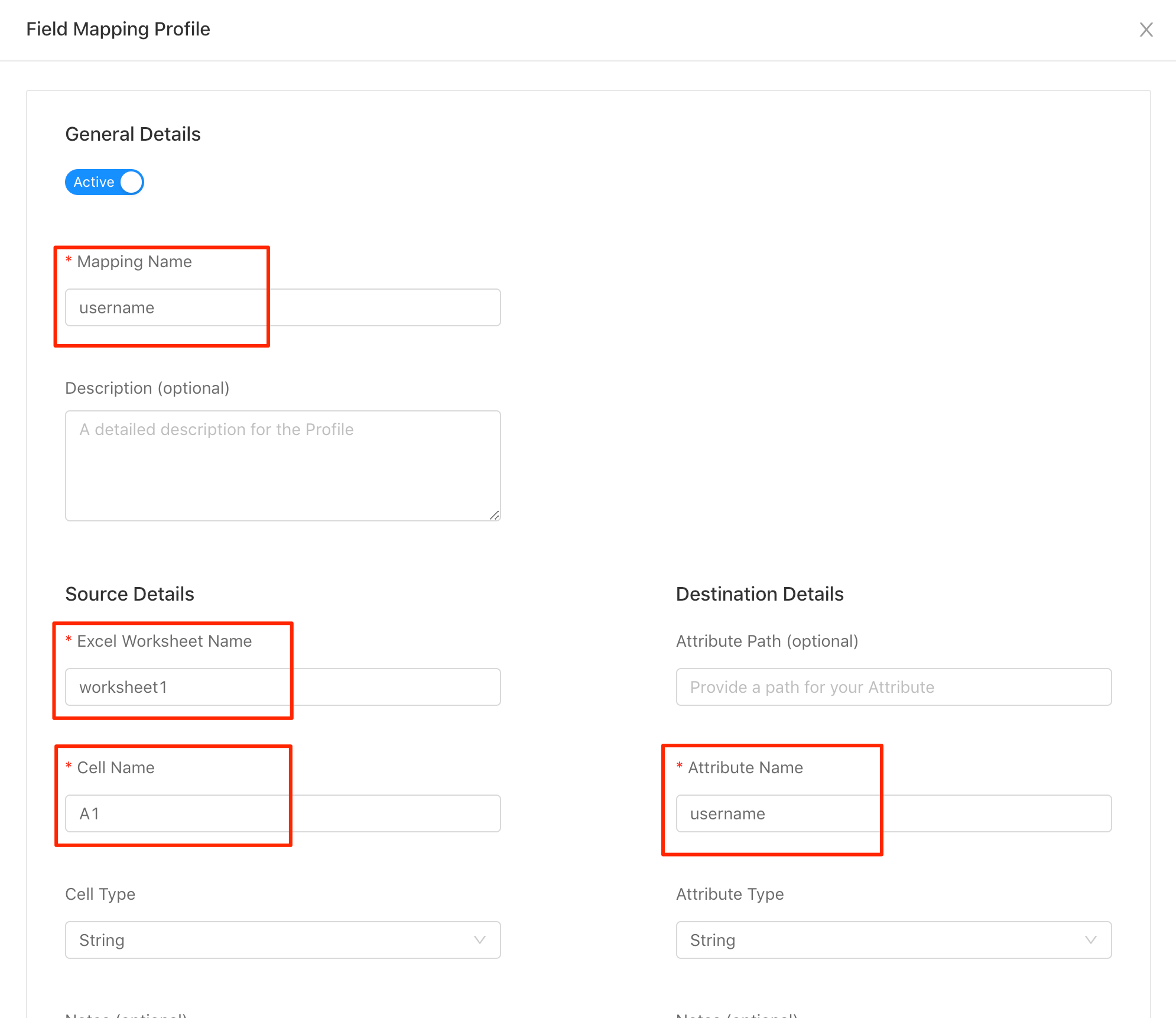
- Click on the "Ok" button to save the Mapping Profile.
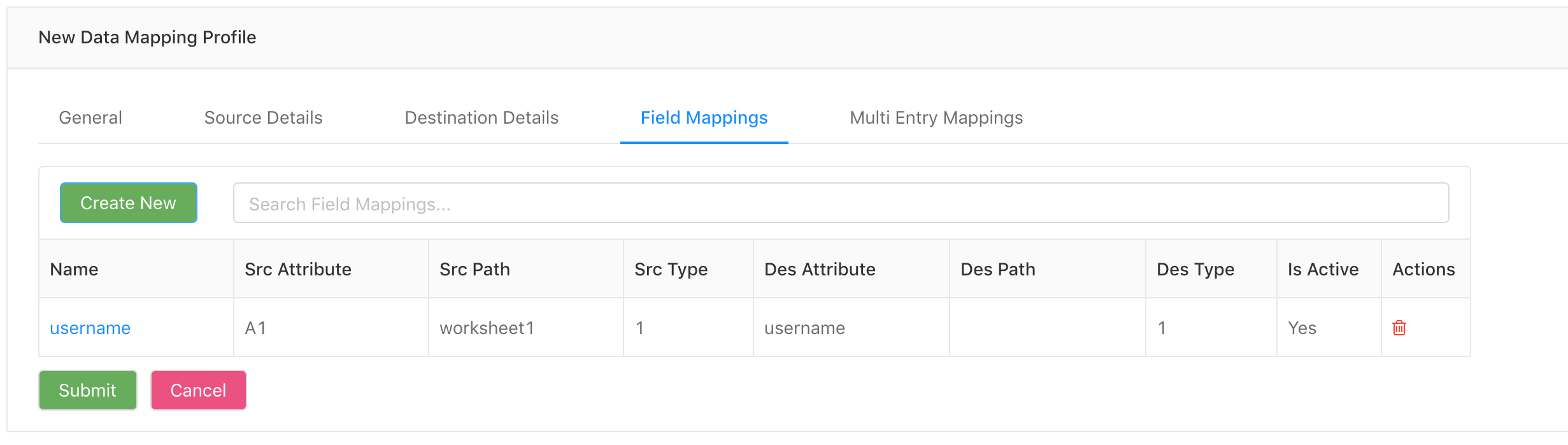
- Click the "Submit" button to save and close the Data Mapping Profile.
Updated over 6 years ago