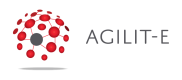JSON to Excel Data Mapping Profile
In this section you will learn how to create a Data Mapping profile that maps over a JSON Object and populates a Excel Spreadsheet
- Create a new Data Mapping profile using the Create New button.
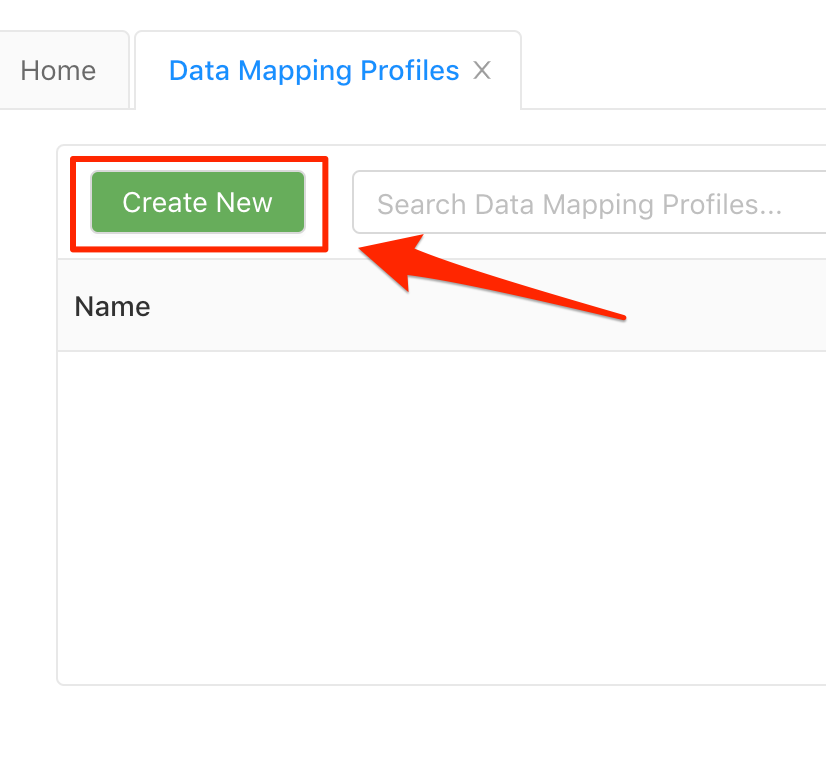
- Populate the Data Mapping profile:
General Tab
- Profile Key: json2excel
- Profile Name: JSON To Excel
- Source Type: JSON
- Destination Type: Excel
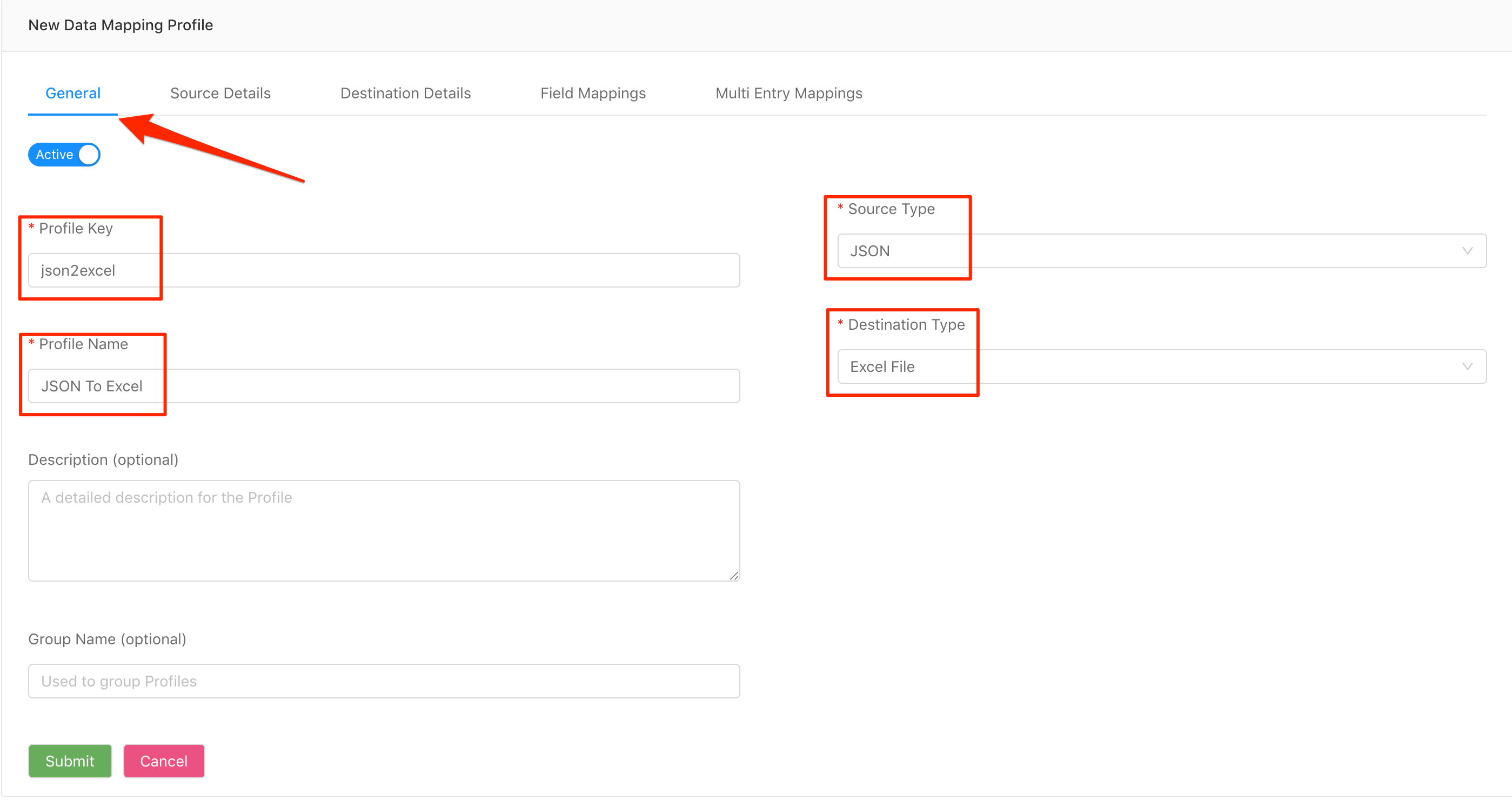
- In the Source Details Tab specify the Starting Point of the JSON object that was passed. In this case we are going to pass a JSON Object with a data property where we will start to map the data into the Excel Spreadsheet.
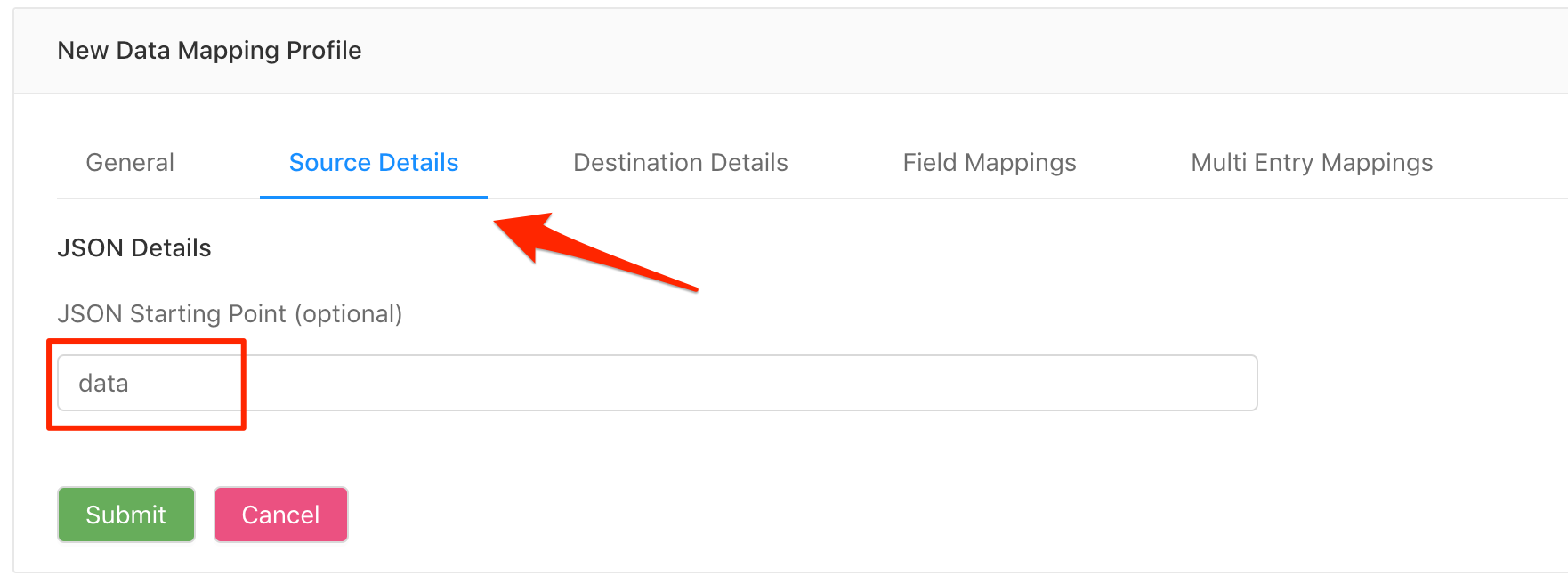
- In the Destination Details Tab enter the File Name of the Excel File that will be used to populate.
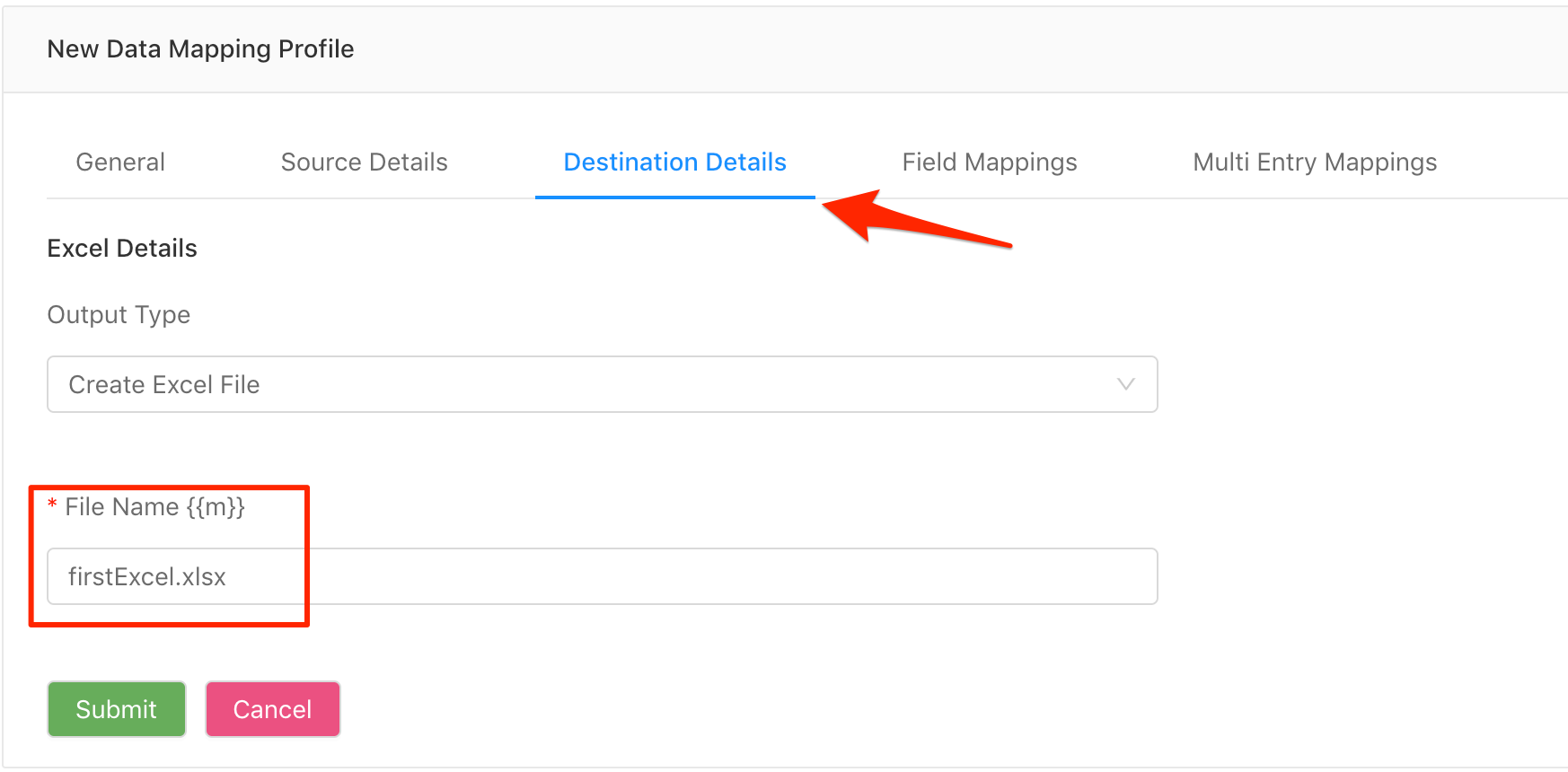
- Navigate to the Field Mappings Tab and Create a new Field Mapping by clicking on the
Create Newbutton.
Field Mappings will contain the configuration of each field you want to iterate/map over in the passed JSON Object.
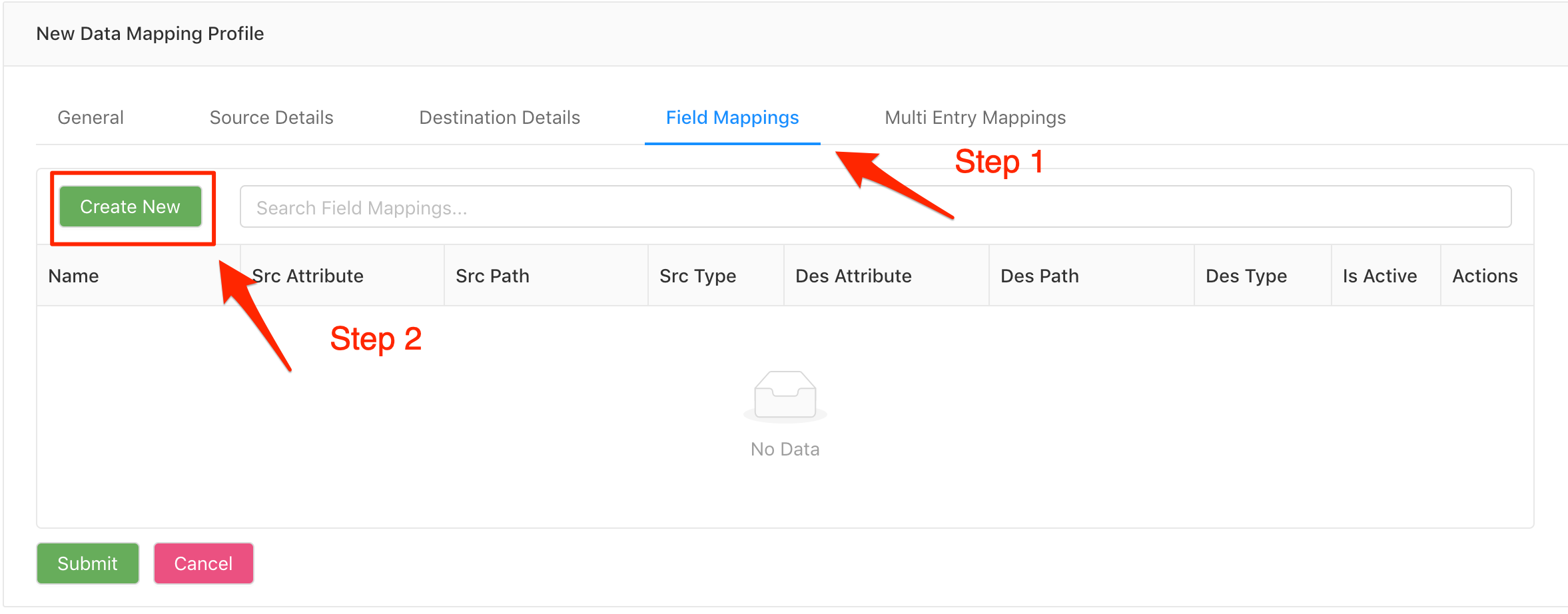
- Populate the Field Mapping Form
General Details
- Mapping Name: username
Source Details
- Attribute Name: name (Property in JSON Object)
Destination Details
- Excel Worksheet Name: worksheet1 (Name of the worksheet)
- Cell Name: A1 (The Cell you want to populate in the Excel Spreadsheet)
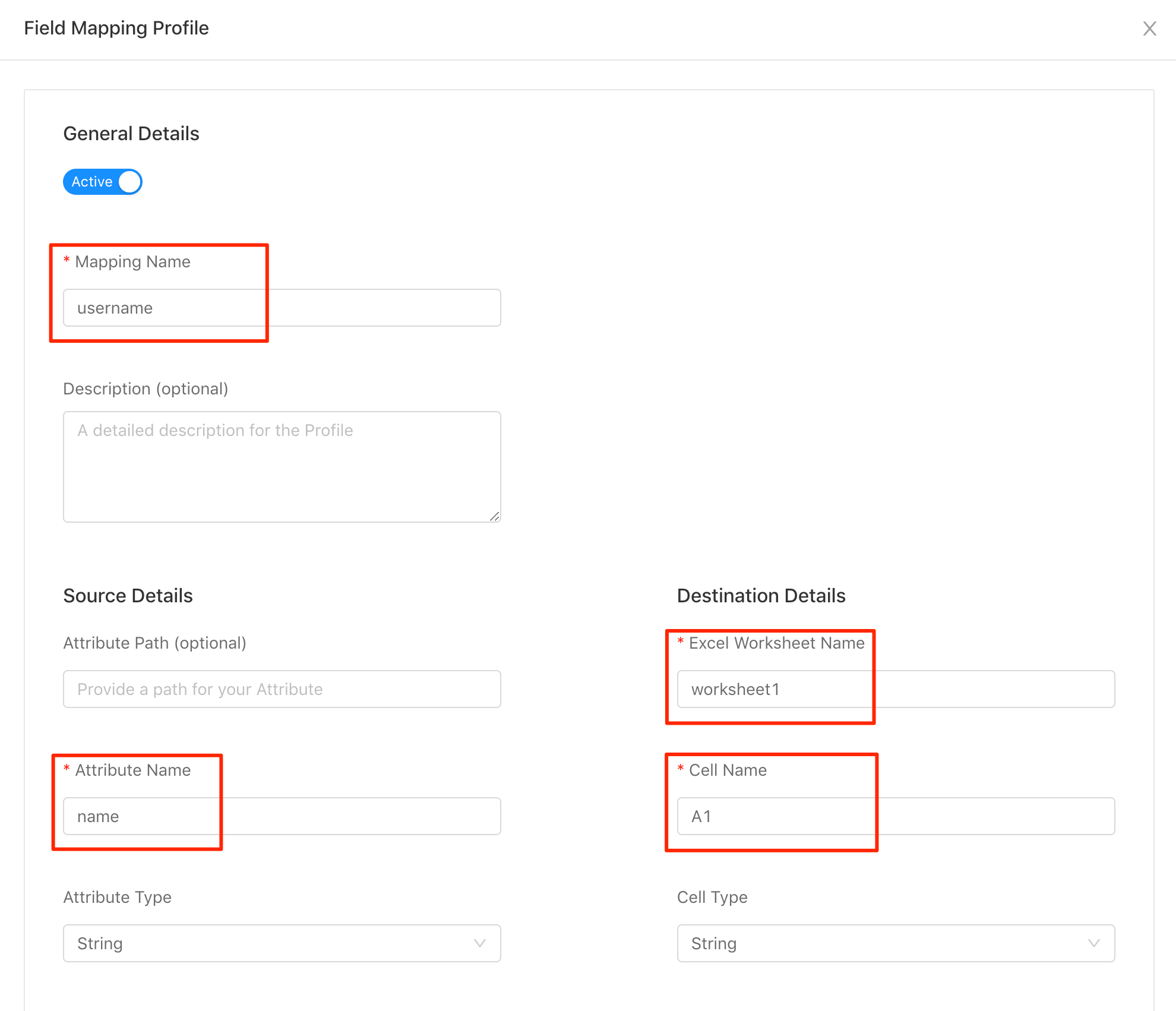
- Click on the "Ok" button to save the Mapping Profile.
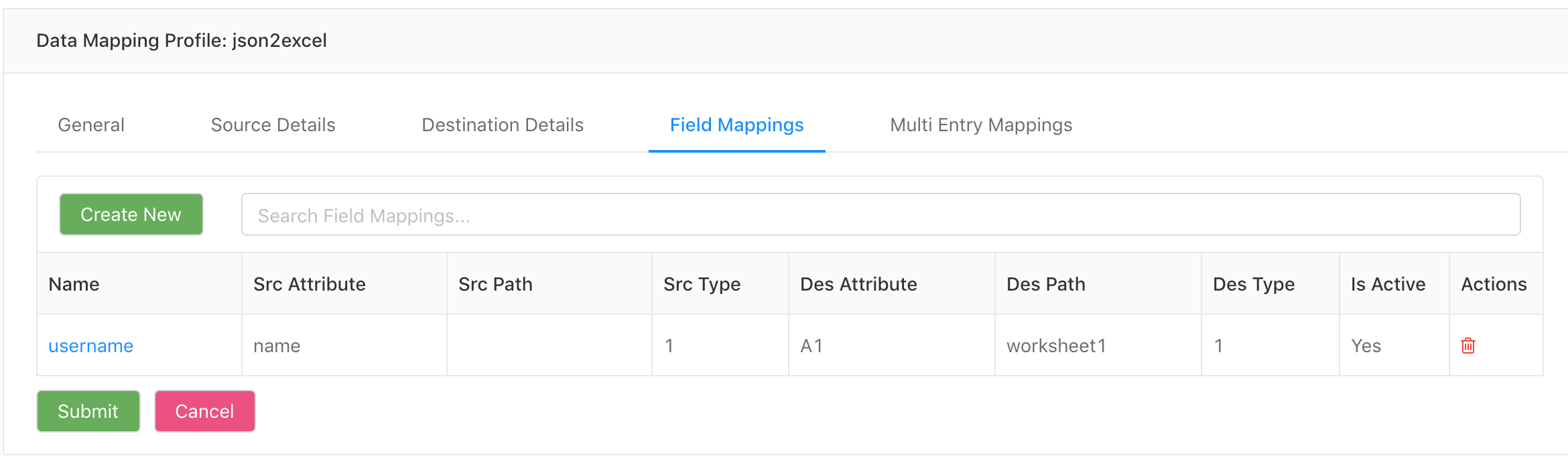
- Click the "Submit" button to save and close the Data Mapping Profile.
Updated over 6 years ago